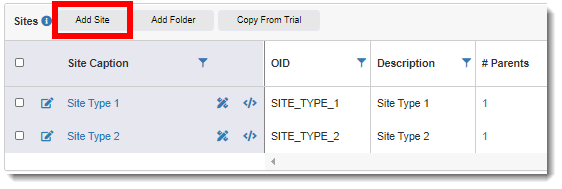
New system objects (Sites, Patients, Visits, Forms, Groups, Items, and CodeLists) must be created according to trial design requirements.
To add a system object:
1. To add the object to a specific trial, do the following. Otherwise skip to the next step.
· Click on the trial link in the Status page.
· Click on the trial caption.
2. Access the applicable page. (For guidance, see View Sites, View Patients, View Visits, View Forms, View Groups, View Items, or View CodeLists.)
3. Click the Add button of the applicable system object. For example, to add a new site object, click the Add Site button.
The object's dialog displays on the right-hand side of the page.
4. Do the following to define the object attributes in the dialog:
· Refer to the description at the bottom of the dialog when completing each field. Required fields are displayed in red. For the OID (Object Identifier), you may accept the default value or enter a new OID if desired.
· When adding a visit, the following rules apply the Minimum Occurrence/Maximum Occurrence fields:
o If the Minimum Occurrence = zero, no form exists by default in the visit. If the Minimum Occurrence = 1, one instance of the form exists in the visit when the visit is created.
o The Maximum Occurrence = maximum number of instances of the form that are allowed in the visit.
o If the Minimum Occurrence = Maximum Occurrence, the user cannot add additional instances of the form to the visit in TrialMaster; the instance number is fixed.
· When adding an item, refer to Manage Items for more information on control/data types, and design/layout attributes.
· When adding a group, a group can repeat on a form if the Group type is set to RepeatedTabular.
· When adding a CodeList, the Use Filter option specifies a filter based on a user selection. The filter is used in conjunction with the Dynamic CodeList Filter edit check to determine which CodeList items to display in TrialMaster. If checked, an enterable Filter column appears in the CodeList Items table. You may specify a filter for each CodeList item. If unchecked, the Filter column does not display, and the system uses the CodeList as normal. (Note that the Filter column displays/is hidden when the Has Filter check box is toggled between on/off. Any filters already entered in the Filter column are preserved during toggling.)
· Click the Save button. The new object displays in the applicable page.
5. To duplicate and publish your trial for testing, refer to "View and Manage Versions" in the AnjuEDC 5.1 online help/user manual.
 Note:
Once you have created a form and visit and assigned the visit to your
patient type, see Specify
Number of Occurrences to assign instance of forms to the applicable
visits.
Note:
Once you have created a form and visit and assigned the visit to your
patient type, see Specify
Number of Occurrences to assign instance of forms to the applicable
visits.