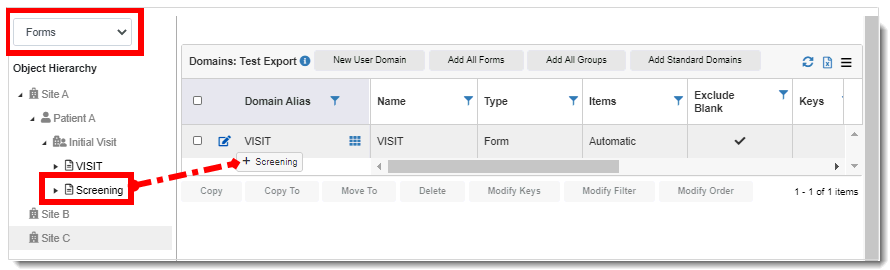
You can create an export domain in the following ways:
· By dragging an item from the Object Hierarchy tree into the domains table (see steps below).
· By adding the following domain types:
o All Forms/Add Groups (see Add All Forms/Groups)
o User-defined (see Add a New User Domain)
o Standard (see Add Standard Domains)
To create an export domain:
1. Access the Export Template Domains page. (See View Properties of Export Templates for guidance.)
2. Do the following in the Object Hierarchy tree on the left side of the page:
· Select the export type from the drop-down list: Forms, System Forms, Metric Data, or Export Template.
· Using the  Expand
icons, drill down to the applicable item.
Expand
icons, drill down to the applicable item.
· Drag and drop the object to the Domains table on the right of the page. The new domain displays as a row in the table and a message displays at the top of the page, indicating that the domain has been saved successfully. The example above shows that the form type of the Visit domain was added.
 Notes:
Notes:
· The only objects that can be dragged to the Domain table are shown in black (forms and groups) in the Object Hierarchy tree.
· See View Properties of Export Templates for more information about the Object Hierarchy tree.
3. To edit domain properties, see Edit Domain Properties.
4. To edit domain mapping, see Edit Domain Mapping.