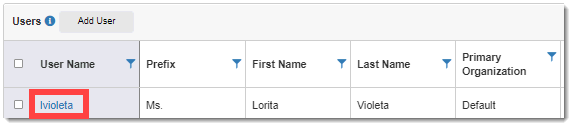
Global/Organization Admins can edit user information, including the name, email address, phone, and primary organization.
To edit (update) a user:
1. Access the Users page. (See View Users for guidance.)
2. Click on the applicable user name.
The Edit User page displays.
3. Do the following to complete the dialog:
· Enter/select the applicable information. (Refer to Add a User for guidance.)
· Click the Update User button. If you changed the prefix, first/last name, or active/login/patient user status, the Users page displays the new information.
 Notes:
Notes:
· If you are an Organization Admin and do not have access to the primary organization of this user, the word “EXTERNAL” displays in the Primary Organization field and it is disabled, and you cannot set up the user as an SSO (Single Sign On) user. If you do have access to the primary organization of this user, you may set up the user as an SSO user. (See Add an SSO User for instructions.)
· If the user is an SSO user and the newly selected primary organization is not configured for SSO, the Is External User check box is unchecked, and you are warned that the user will be changed to a non-SSO (non-external) user if you proceed with changing the primary organization.
· The username cannot be changed.
· In the Authentication Information section:
o Allow Login and Organization Admin fields cannot be changed if the user is assigned to organizations that the Organization Admin does not have access to.
o Active check box can always be changed for any user.
· The Primary Organization field can only be changed if both the Organization Admin and the user are assigned to both the current primary organization and the new primary organization.
· The Organization Admin can change the Is External User and Authentication URL fields if he/she has access to the user’s primary organization.
· If the current Organization Admin does not have access to the primary organization, the Is External field is disabled and Authentication URL field does not display.
· The Organization Admin can only change the Date Format and Time Format fields if the “Allow datetime format change” configuration setting of the user's primary organization is set to Yes.
· Changing the primary organization of a user does not impact the permissions they have in that organization; it just makes the organization their primary one. If the user is an Organization Admin for his/her current primary organization, the user still has access to all trials in that organization after their primary organization is changed.