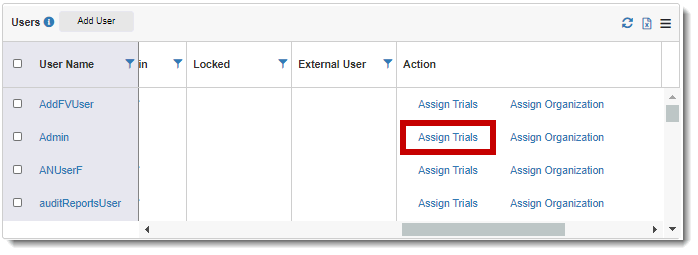
You can edit permissions for a trial, including Builder, Conduct, Read Only, and MSC (Mid-Study Change).
To edit trial permissions:
1. Access the Users page. (See View Users for guidance.)
2. Click the Assign Trials link of the applicable trial under the Action column.
3. Select the
 Properties icon
of the applicable trial.
Properties icon
of the applicable trial.
The Edit Permissions for Trial dialog displays.
4. Do the following to complete the dialog:
· To assign permissions, check one or more check boxes of the applicable permissions: Builder, Conduct, Active Conduct, Read Only, and MSC. (See Assign Users to a Trial for more information about each permission.)
· To unassign permissions, uncheck the applicable check box(es) described above.
· To approve a self-registered user for Conduct permission, select Active Conduct. (The Conduct box is automatically checked when selecting this option.)
· To provide temporary Conduct permission to the user, enter the permissions end date in the Expires On field.
5. Click the Save button. A confirmation message displays at the top of the dialog that the trial permissions were edited successfully.