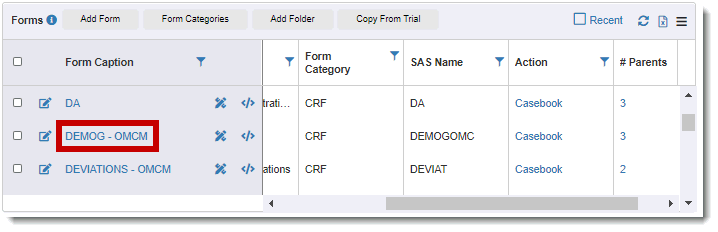
When adding a group to a form, the form becomes the parent of the group, which is one level higher in the object hierarchy. (See Manage System Objects for more information about the object hierarchy.)
To add a group to a form:
1. Access the Forms page. (For guidance, see View Forms.)
2. Click on the applicable caption name.
3. Click the Add Group/Existing Group button.
4. Do the following to complete the dialog on the right-hand side of the page:
· Refer to the description at the bottom of the dialog when completing each field. Required fields are displayed in red. For the OID (Object Identifier), you may accept the default value or enter a new OID if desired.
· The following rules apply the Minimum Occurrence/Maximum Occurrence fields:
o If the Minimum Occurrence = zero, no group exists by default in the form. If the Minimum Occurrence = 1, one instance of the group exists in the form when the visit is created.
o The Maximum Occurrence = maximum number of instances of the group that are allowed in the form.
o If the Minimum Occurrence = Maximum Occurrence, the user cannot add additional instances of the group to the form in TrialMaster; the instance number is fixed.
· For the Order Number, you may accept the default value of 0 or enter the order in which the group is displayed within the form. If you accept the default value, the current group is set as the first (topmost) and the system reorders the remaining groups under it.
· Click the Save button. The Groups page displays the new group, which is applied to the # Parents column. Click the applicable link in this column to navigate back to the Forms page. (See View Forms for more information about navigating between system objects.)