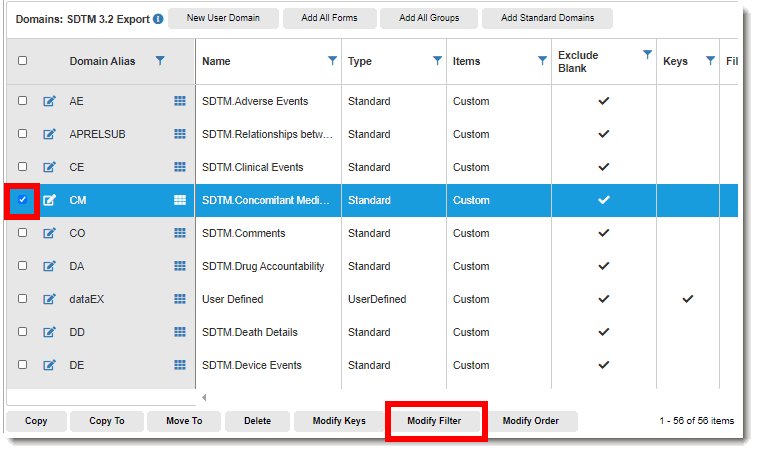
You can filter export data according to logic conditions, such as write an expression to ensure that no blank forms or blank records are included in the export.
To modify a domain filter:
1. Access the Export Template Domains page. (See View Properties of Export Templates for guidance.)
2. Select (check) the applicable domain in the table.
3. Click the Modify Domain Filter button at the bottom of the page.
The Filter page displays.
 Note: You can only modify the
filter of one domain at a time; the Modify Domain Filter button is grayed/disabled
when selecting multiple domains.
Note: You can only modify the
filter of one domain at a time; the Modify Domain Filter button is grayed/disabled
when selecting multiple domains.
4. To add expressions:
· In the Object Hierarchy tree, select the desired data source and then drag applicable variable to the middle panel. (See Edit Domain Mapping as a guideline for dragging and dropping the variable.) As you add items into the expression, a new row is added containing the variable, the variable displays in the Left Expression field of the new row and Filter Preview area at the top of the page, and the variable path and alias name display in Data Source table at the bottom of the page.
· Click the Edit button in the Right Expression field. The expression displays in the middle panel.
· Edit the expression as necessary in the middle panel.
· Select the applicable operator from the Predicates drop-down list.
· Click the Save button to save the changes in the Left Expression field.
· In the Right Expression field, click the Edit button and drag the variable to the middle panel as explained above.
· Select the applicable operator from the Operator drop-down list.
· Click the Save button to save the changes in the Right Expression field. The completed expressions display in Filter Preview area.
 Note: You can also click the
Add button above the table to
add a row. The Edit buttons display in both the Left/Right
Expression field where you can begin editing.
Note: You can also click the
Add button above the table to
add a row. The Edit buttons display in both the Left/Right
Expression field where you can begin editing.
5. To edit an expression, click the Edit button in the Left/Right Expression field and refer to the steps above as a guideline.
6. Click the Validate button to ensure the code is valid. If an error occurs, the error description displays in red text below.
7. Click the Save button to save the changes.
8. To delete a filter, select the applicable row(s) and the click the Delete button above the table.
9. To return to a previous page, click the Export Templates or Domains link at the top of the page. (If working from the Domain Columns page, click the Back button to return to the Export Templates Domain Variables page.)