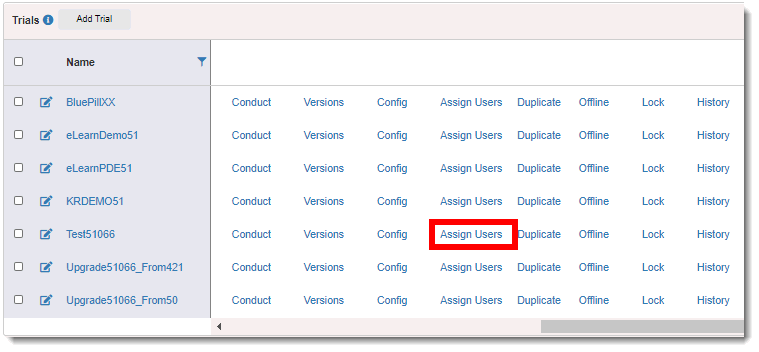
You can edit a user's permissions to a trial, including Builder, Conduct, Read Only, and MSC.
To edit trial permissions:
1. Access the Trials page. (See View Trials for guidance.)
2. Click the Assign Users link of the applicable trial under the Action column.
The Assign Users to Trial page lists the users you can assign to your trial.
3. Select the
 Properties icon of the applicable
trial.
Properties icon of the applicable
trial.
The Edit Trial Permissions dialog displays.
4. Do the following to complete the dialog:
· Check one or more check boxes of the applicable permissions: Builder, Conduct, Read Only, and MSC. (See Assign Users to a Trial for more information about each permission.)
· To approve a self-registered user for Conduct permission, select Active Conduct. (The Conduct box is automatically checked when selecting this option.)
· To provide temporary Conduct permission to the user, enter the permissions end date in the Expires On field.
5. Click the Save button. A confirmation message displays at the top of the dialog that the trial permissions were assigned successfully.