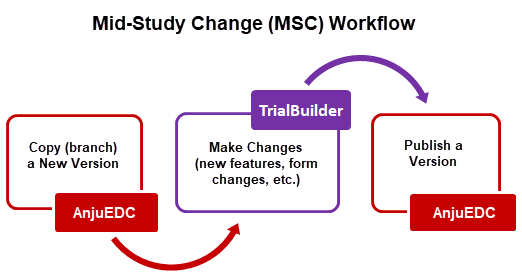
Copying a version is the first step in creating a Mid-Study Change (MSC). Copying (branching) a new version (plane) of a trial creates an editable (unlocked) version. New versions are created so that Mid-Study Changes (MSCs) can be made to the trial.
As shown in the workflow diagram, to perform an MSC, you must first copy a new version in AnjuEDC, make the changes (new feature, form changes, etc.) in TrialBuilder, and then publish the trial in AnjuEDC.
To copy a version:
1. Access the Versions page. (See View Versions for guidance.)
2. Click the Versions link of the applicable trial under the Action column.
The Versions page displays.
3. Click the Copy link of the applicable version under the Action column.
The Copy dialog displays.
4. Do the following to complete the dialog:
· Enter the New Version.
· Click the Finish button. The text box below the New Version field displays the copy status.
· When the text box displays "Copy Version Completed", click X Close button to exit the dialog. The new version displays in the first row of the table of the Versions page.
 Notes:
Notes:
· You can import an XML file into your version by clicking the Next button in the Copy dialog. Refer to Import an XML into a Version for guidance.
· Only 2 versions with data at are allowed at any given point (indicated by a check mark under the Has Data column).
· You cannot create a new version if there is more than 1 version which already has data.
5. Click the Go Back button at the top left to return to the Trials page.
6. To make the desired changes, such as a new feature or form changes, do the following:
· From the Trials page, click the Build link of the applicable trial under the Action column.
· In the dialog, select the Role and Version, Restricted Editing (if applicable), and then click the Select button.
· In TrialBuilder, start making the desired changes. (Refer to the TrialBuilder 5.1 online help/user manual for guidance.)