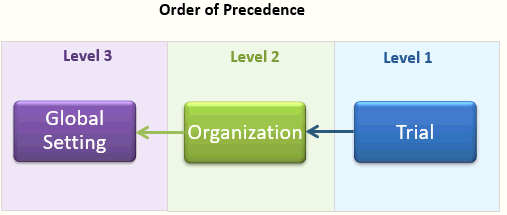
The default TrialMaster configuration settings may be changed at the following levels, starting with the highest level:
· Global (via Setup > Settings) - only the Global Admin user has access to these settings
· Organization (via Organizations > Config link under Action column)
· Trial (via Trials > Config > link > Settings tab)
Settings are inherited from a higher level (parent) or may be explicitly changed at a lower level. The lowest level settings take precedence. The order of precedence is illustrated below.
To configure TrialMaster settings:
1. Click the
 Main Menu icon (top left).
Main Menu icon (top left).
2. Do one of the following:
· To change settings at the Global level, go to Setup > Settings.
· To change settings at the Organization level, access the Organizations page and click the Config link of the applicable organization under the Action column
· To change settings at the Trial level, access the Trials page and click the Config link of the applicable trial under the Action column
The Organization/Trial Settings page contains one of the following icons in the Value column.
Icon |
Description |
Inherited Value |
The value was inherited from a higher setting level. Examples: · If this icon displays for a value in the Trial Settings page, the value was inherited from the Organization level setting. · If this icon displays for a value in the Organization Settings page, the value was inherited from the Global level setting. |
Overwritten Value |
The inherited value was overwritten by a new value. |
3. Click the applicable setting under the Setting Name column of the Global/Organization/Trial Settings page.
4. Do the following to complete the Edit Setting dialog:
· Enter/select the applicable information in the Value field. (To expand the Description
field, drag the  icon.)
(See for Configuration Settings
for details about each setting.)
icon.)
(See for Configuration Settings
for details about each setting.)
· Click the Save button. A confirmation message displays at the top of the Settings page and edited setting displays in the table.
· Click the Reset Cache button to refresh the cache and fetch the values from the database.