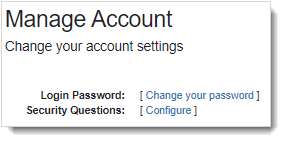
The Manage Account page allows you to change your login/signing password or your security questions/answers.
You can manage user account settings in the following ways:
· Change your security questions
· Change your default language (if the Foreign Language module is set up for your trial)
To change your login password:
1. Click the User Account icon on the top right of the TrialBuilder status bar.
 Note: You can also click on the
current
user to access the Manage Account page.
Note: You can also click on the
current
user to access the Manage Account page.
2. Select My Account from the drop-down menu.
The Manage Account page displays.
3. Click the Change your password link of the Login Password field.
The Change Login Password page displays.
4. Enter the current (old) password in the Current Password field.
5. Enter the New Password. (Refer to Password Rules when entering your password.)
6. Confirm the password by entering again in the Confirm New Password field. A message displays, confirming that your password has changed successfully.
7. Click the Change Password button.
· If the organization or trial does not require additional signing password, a confirmation message displays, indicating that the password was successfully changed.
· If the organization or trial does require additional signing password, the Set Signing Password message displays. Proceed with the next step.
 Note: The Require Signing
Password configuration setting determines whether the user is required/not
required to enter a signing password when signing forms.
Note: The Require Signing
Password configuration setting determines whether the user is required/not
required to enter a signing password when signing forms.
8. Click one of the following buttons in the Set Signing Password message:
· Yes – To set your signing password to be the same as your login password.
· No – If you do not want to set your signing password to be the same as your login password. Enter your new signing password in the Change Signing Password page and click the Change Password button.
To change your security questions:
1. Click the User Account icon on the top right of the TrialMaster status bar.
2. Select My Account from the drop-down menu.
The Manage Account page displays.
3. Click the Configure link of the Security Questions field. The Security Questions page displays.
4. Click the Save Changes button.
The Security Questions page displays.
5. Enter a secret question in the Question field. You can enter up to 255 characters. It is strongly recommended to pick a unique and personal question and answer.
6. Enter the answer to the secret question in the Answer field. You can enter up to 255 characters.
7. Click the Save Changes button. The Manage Account page displays with a confirmation message displays, indicating that the security information was successfully changed.
8. Click the OK button. The Home page for the user role (as assigned or created by the Setup Administrator) displays.
To change your default language:
You can change the default language (English) of the TrialBuilder application in your account settings. The next time you log in, the language you selected displays as default in TrialBuilder. (Any text entered in TrialBuilder is not translated.)
1. Click the User Account icon on the top right of the TrialBuilder status bar.
2. Select My Account from the drop-down menu. The Manage Account page displays.
3. Click the Change Language link of the Languages field. The Change Language page displays.
 Note:
If the translation database is down, the Change Language link is disabled
and a message displays at the top
of the page, indicating that language selection is currently unavailable
and the application will display in English for the time being.
Note:
If the translation database is down, the Change Language link is disabled
and a message displays at the top
of the page, indicating that language selection is currently unavailable
and the application will display in English for the time being.
4. Select the applicable language. (One of more languages may be available for selection. The example shown above only shows the French option.)
5. Click the Change button. The Manage Account page displays a confirmation message, indicating that the language has been changed. When you log back in, TrialBuilder displays in the language you selected.
6. To
revert back to English, click the  Switch
to English icon in
the status bar
(top right). The icon no longer displays once it is clicked.
Switch
to English icon in
the status bar
(top right). The icon no longer displays once it is clicked.
 Notes:
Notes:
· The EN button displays if the user’s preferred language is not English.
· Clicking the EN button changes the page to English for that session; your preferred language is not changed.
· If you want to switch back to your preferred language, you can do so by:
o Logging out of the application and then logging back in
o Going to My Account > Change Language