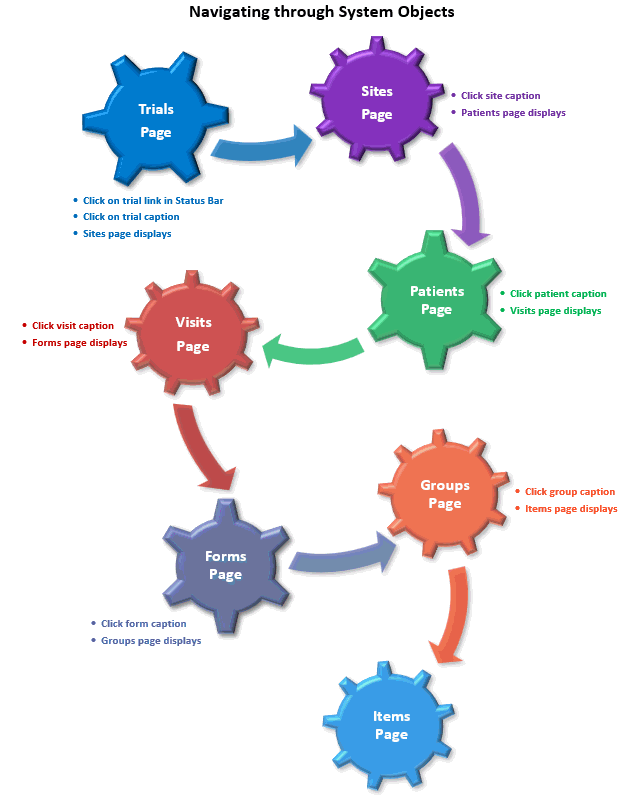
You can navigate through the system object hierarchy, from highest to lowest, starting with the trial object, as shown in the workflow below.
Refer to the applicable section to navigate to a specific system object.
 Note:
See Manage System Objects
for more information about the system object hierarchy.
Note:
See Manage System Objects
for more information about the system object hierarchy.
To navigate from a higher to lower a system hierarchy level:
1. Click the
 Main Menu icon (top left).
Main Menu icon (top left).
2. Select the applicable system object under the Protocol menu (e.g., select Protocol > Sites).
The applicable system object page displays.
3. Click on the caption name of the Trials, Sites, Patients, Visits, Forms, or Groups page. The next system object page under the Main Menu page displays.
For example, the Patients page displays when clicking on a site caption name, the Visits page displays when clicking on a patients caption name.
To navigate from lower to higher system hierarchy level:
1. Click the
 Main Menu icon (top left).
Main Menu icon (top left).
2. Select the applicable system object under the Protocol menu (e.g., select Protocol > Visits).
The applicable system object page displays.
3. Click on a number under the # Parents column of the Sites, Patients, Visits, Forms, or Groups page. To view the object(s) in the higher level of the hierarchy, click the # Parents link.
For example, clicking "2" under the # Parents column of the Visits page displays the Patients page, which contains 2 patients associated with the site object.
To navigate to system objects in folders:
1. Click the
 Main Menu icon (top left).
Main Menu icon (top left).
2. Select the applicable system object under the Protocol menu (e.g., select Protocol > Items).
The applicable system object page displays.
3. Click on a caption name which contains a folder icon in the Sites, Patients, Visits, Forms, Items, or Groups page.
The page displays the system objects contained in the folder.
4. To navigate back up the hierarchy, click the breadcrumb which displays above the table next to "Path". For example, click "Items" to return to the main Items page (see figure above).