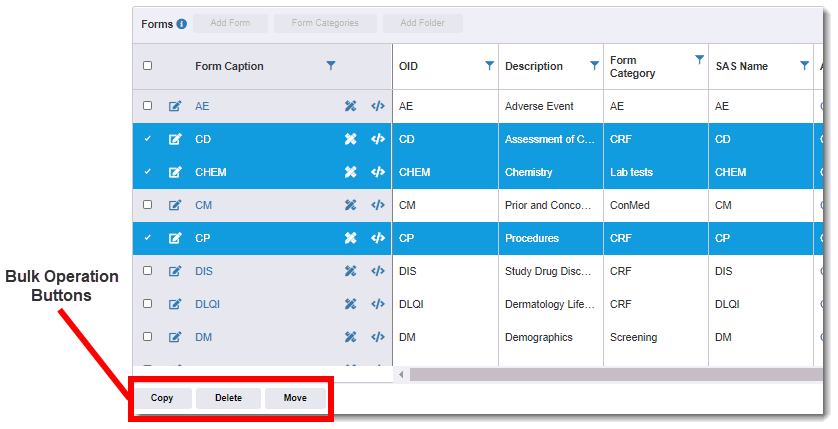
Bulk operation buttons allow you to do the following to one or more items in a table. The following operation buttons are available (based on your user/role permissions):
· Change to Completed – changes the status of the selected edit checks to "Completed"
· Compile – compiles the selected edit checks to ensure all references are valid
· Copy – copies the selected items
· Copy To – copies the selected export domains to another export template
· Delete/Delete <item name> – deletes the selected items and the deleted items no longer display in the applicable page. (A folder must be empty before you can delete it.)
· Delete Union – delete a union in an export template domain
· Duplicate - creates a copy of an existing export, file, redaction, or grid template
· Move – moves the selected items/folders to another folder or root folder (main objects page, such as Sites, Patients, Visits, etc.)
· Move To – moves the selected export domains to another export template
· Rebuild All* – rebuilds the SQL for the export domains grid templates
· Run Unit Test – runs all unit tests defined on the selected edit checks
· Undelete – undeletes the selected items (undeleted items re-display in the applicable page)
* Button only displays in locked plane editing; Restricted Editing mode. See “Change Trial Version” in the AnjuEDC help/user manual for more information. .
To perform bulk operations:
1. Go to the applicable page (such as Organizations, Trial Categories, Trials, Trial Templates, Edits, or Users).
2. Select the check box(es) of the applicable items in the page. To select all items, select the check box at the top left of the table. The selected rows are highlighted.
3. If you want to undelete some items, do the following to filter on deleted items. Otherwise skip to the next step.
· Click the  icon
in the Deleted column header.
icon
in the Deleted column header.
· Select the is true radio button.
· Click the Filter button. The page identifies deleted items with a check mark under the Deleted column. The page displays the deleted items. Under the Name column, the name is striked out and grayed (disabled).
4. Click a bulk operation button at the bottom of the page, such as Delete or Undelete.
5. If moving an item, click on the folder where you want the item moved to, and then click the OK button. In the following example, the root folder Visits is selected. Click the OK button again when the Move confirmation message displays.
6. If moving/copying an export domain to another export template, select the applicable template and then click the OK button. In the following example, the Patients template is selected for moving. In this example, the Patients template is selected for copying. Copied or moved domains add a “Copy” suffix to the domain alias.
7. Click the Yes or OK button when the confirmation message displays.
8. If
necessary, click the  Refresh
icon above the table on the right to view your changes.
Refresh
icon above the table on the right to view your changes.