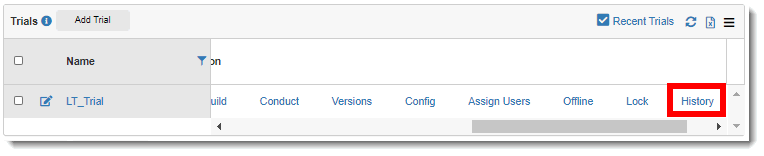
Only Global and Organization Admins can view the history (change requests) and status of any background tasks of a trial, so you can easily diagnose issues.
To view the history of trial:
1. Access the Trials page. (See View Trials for guidance.)
2. Click the History link of the applicable organization under the Action column.
The History of the Trial page lists the history of your trial, such as when the trial was added, published, or when the DataModel/Reporting environment was installed.
3. To view details about a history item, click the applicable link under the Name column.
 Note:
If a request for a change failed, the link is disabled and the Status
column displays a Status of "Failed".
Note:
If a request for a change failed, the link is disabled and the Status
column displays a Status of "Failed".
The Request Details dialog displays the detailed information. (Click the Cancel button to exit the dialog.)
4. To view details about the status of a history item, click the applicable link under the Status column. The following statuses may display under this column:
· Completed (This link is not enabled if no file is associated with the change request.) – displays the file associated with the request. Click on the file name on the bottom left of the page to view the status details. The file displays in a separate window/tab. (You can also click the Show All button at the bottom right of the page to view all downloaded files. Click the X Close button to close all downloaded files.)
· Failed – displays any errors that occurred during the change request.