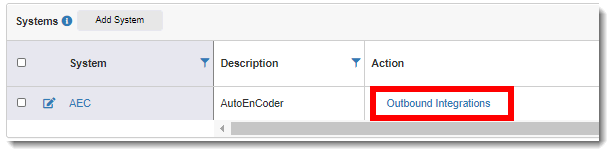
You can define outbound integrations for TrialMaster, so that TrialMaster can send data to another system.
To define an outbound integration:
1. Access the Services page (See View Systems for guidance.)
2. Click the Outbound Integrations link of the applicable service.
The Outbound Integration page displays.
3. Click the Add Integration button.
The Add Outbound Integration dialog displays.
4. Do the following to complete the dialog:
· Enter the Integration Account. This is the generic user account that will be used in both integrated systems, and it will show in the audit trail for any integration transactions.
· Enter the System Key. This value is generated by the other system, where you can copy and paste it into this field.
· Enter the Registration URL. This URL is the web-service call to get a new system key. It will use the integration account and the system key for authentication. If a registration URL is provided, a new system key is retrieved before the record is saved. If a registration URL is not provided, the key is saved as entered.
· Enter the Base URL. The base URL is provided by the system that TrialMaster is going to integrate with. For example if it AEC, then this would be an AEC URL.
· Click the Save button. The Systems page re-displays with a confirmation message and the outbound integration information.